How to check who is blocking your SQL server
Basic Troubleshooting on when you see a transaction
is running for long time and how to find which is blocking your SQL server
Step 1:
USE
Master
GO
EXEC
sp_who2
GO
This is a System SP which will
show the entire process running currently running in SQL server . It will display the Users list, database name and CPU
time of the current transaction running .
This show
the current session is blocked by 54 SPID.
Step 2:
To find the
current blocking session using DMV :
USE Master
GO
SELECT *
FROM sys.dm_exec_requests
WHERE blocking_session_id <> 0;
GO
Step 3:
To find out
what are the waiting sessions due to this blocking session :
USE Master
GO
SELECT session_id, wait_duration_ms, wait_type, blocking_session_id
FROM sys.dm_os_waiting_tasks
WHERE blocking_session_id <> 0
GO
Step 4:
GUI Based
findings of blocking sessions::
1.
1 1.Activity monitor
:
Through
Activity monitor you can check which is blocking your SQL server .
After clicking this you will get an window showing the active sessions and blocked SP ID.
2.Reports:
Reports is one of the best tool to increase SQL server performance by finding which query is running for long time and blocking sessions .
One of my favourite is Top queries by Avg. CPU time
Through reports we can check which session is
blocked and you can find the RCA(Root cause analysis)
Based on this trouble shooting you can KILL the SPID which is blocking your SQL server.
KILL 54;
Be care full when you kill a transaction .Since the transaction would have completed 90% and killing this session is highly useless.
Based on the % completed and prior approval from the user KILL the transaction.



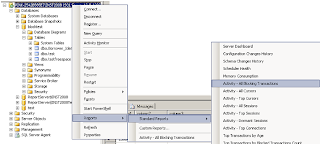
sp_who3 and sp_who5 commands will be very useful to find out which sql statement is running long time.
ReplyDelete